Menu Manager - adding items to a Menu
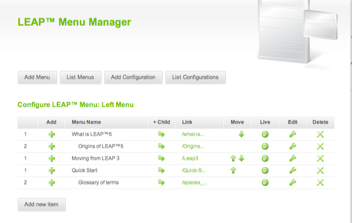
In the LEAP™ Menu Manager from the list of existing menus, select the Menu to Configure and open using the green Configure icon.
You will see the Menu items and their position - primary, secondary, tertiary or more, indicated by the number on the left hand side, and by indenting where the menu item is a child of the item above.
-
Add a new Menu item by clicking the Add 

-
add a new sub-menu by clicking the +Child

When you add a sub-menu you can see it directly under the Name field showing the position that this new menu item will be.
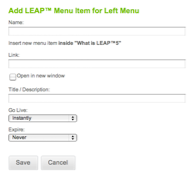
- specify the Link for your Menu to match to the Page already created - or yet to be created - for that Menu items content
- if your menu item is a link to another website, you can tick the ‘Open in new window’ so that you do not lose your website visitors into another website
- select Go Live as Instant, or, on a given date
- specify if the page is to Expire
TIP! if you want to take the page down immediately, edit the expire date to yesterday!